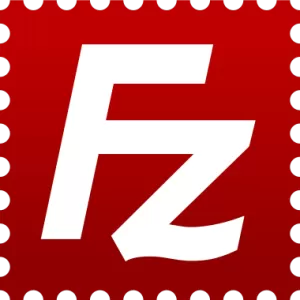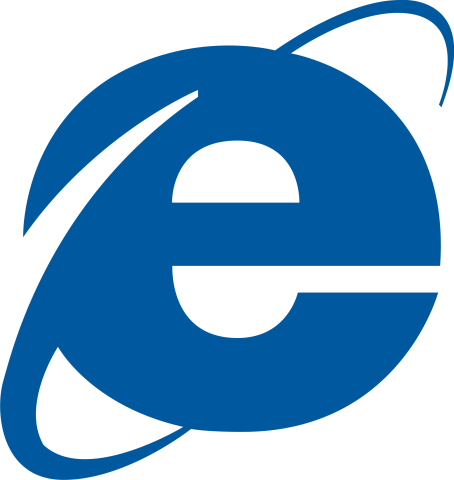
Microsoft Internet Explorer 7 has read-only FTP capabilities, but there is a button that opens the server in Windows Explorer for complete access. Open Internet Explorer 7 Type in the address. Don't forget you are trying to connect to an FTP server and not a web server (that means use the ftp:// instead of the http://). The formula is ftp:// username@hostname.com . You can also put your password in to skip the login window. That formula is ftp://username: password@hostname.com . If you didn't put your username in you will get a dialog box asking for login info. Type your username and password in and click the logon button. Right now, we're still in Internet Explorer. That means the server is read-only. This is fine if you are only getting files from us, if you are trying to send files to us you will have to go to the next step. Under the page menu, select 'Open FTP Site In Windows Explorer.' You may have to retype the address in here, or you could have started at this step by opening Windows Explorer as step 1. Type your username and password into the correct boxes and click the 'Log On' button. Here you will see your remote folder on the FTP server. You can drag and drop to send or receive files. If there is a problem, sometimes you have to login again. To do this, select 'Login As. . .' under the 'File' menu. This will take you back to step #7. Here are some pics illustrating the steps above for Internet Explorer 7 and Windows Explorer on Windows XP.